
Thank you to everyone who attended last week’s webinar, Calculate Grain Ounce Equivalents for Sponsors! You asked a lot of good questions, and we have the answers! Refer back to this post whenever you have a question about ounce equivalents in Minute Menu CX and KidKare.
Before we get started, if you didn’t attend our live webinar, you can click here to watch the recording. Read on now, or come right back after you watch the recording.
This is an excellent question! After all, we know that dry serving size is not the cooked serving amount. However, you should use the dry weights for both pasta and rice. For example, look at the Pasta and Rice entries on the USDA’s Grains Ounce Equivalents Worksheet. The serving weights are dry! In fact, all grains that fall into Group H use dry measurements.
Technically, both! However, the number that really matters in your food list is the weight. KidKare uses the serving weight to calculate the ounce equivalents present in one serving. You also enter the cup amount so your centers can reference it.
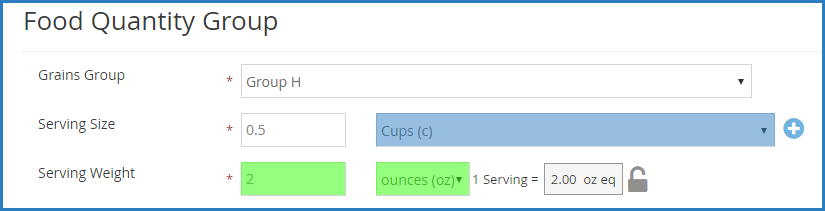
Bookmark Exhibit A for easy reference. This document lists all grains by the group, as well as their corresponding ounce equivalents. It is an incredibly valuable resource to food program operators.
Yes! If you estimate attendance in CX, the estimated amounts display in ounce equivalents. You can also print the Menu Production Record to see these numbers.
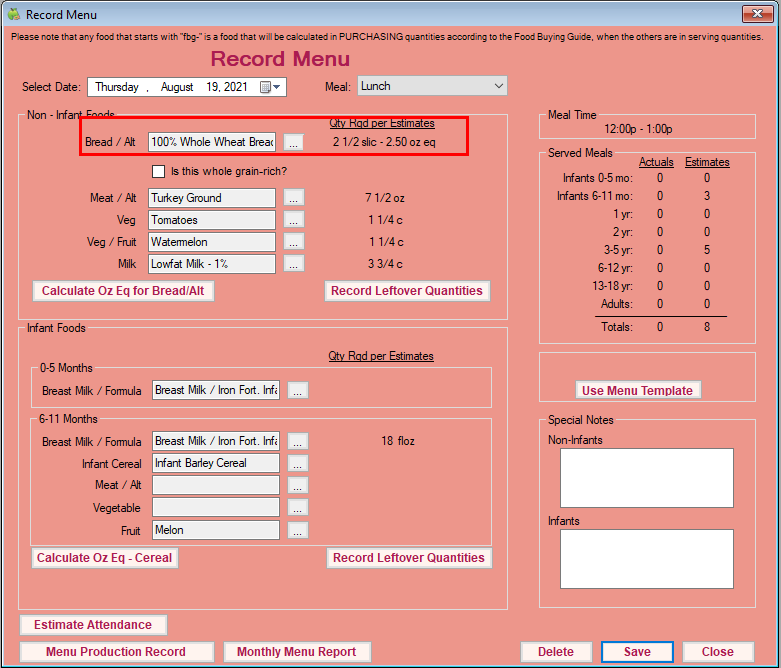
Note: If you require actual quantities (policy M.01), estimated amounts will not display. This is because the Record Actuals button displays in this column instead.
Think of it this way: Group A largely contains hard bread items, such as hard bread sticks, croutons, savory crackers, and hard pretzels, while Group B contains mostly soft bread items, such as biscuits, all breads, buns, and so on.
Granted, there are some items that do deviate from this pattern. If you are unsure of an item’s classification, you can always use the Food Buying Guide’s Exhibit A Grains Tool to make sure you are assigning the correct grains group to an item. This tool is completely free, and you do not have to create an account to use it. To learn more about this fantastic tool, check out Team Nutrition’s Exhibit A Grains Tool to the Rescue! Webinar recording.
You can also directly reference Exhibit A.
Nope! You can use this functionality in KidKare—no download required. But, you may need to update Minute Menu CX to see the new policy (learn how here). After that, it’s just as easy as setting policy M.17 to Y and updating your food list. Minute Menu CX will also show ounce equivalents and allow you to override your food list calculations at the menu level.
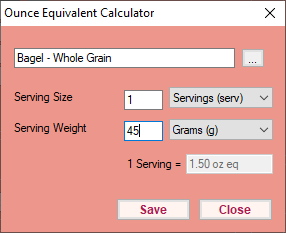
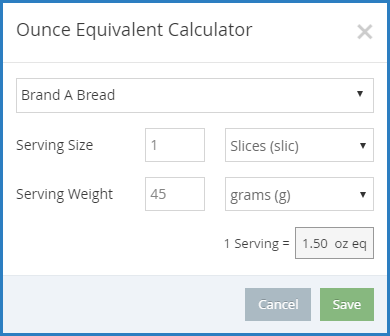
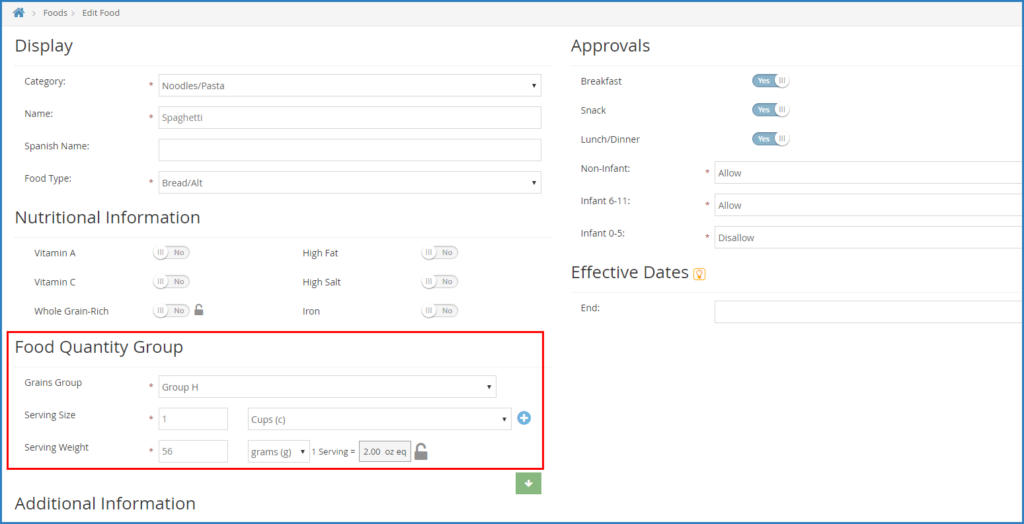
Not convinced? Our handy infographic tells you all you need to know!
Absolutely! KidKare by Minute Menu wanted to ensure that sponsors did not have to think of every possible brand of bread, pasta, and so on when updating their food lists. That’s why we created the override calculator!
Add generic breads/grains to your food list, and leave the equation unlocked. Then, centers can use the override calculator when inputting menus. Overriding the food list calculation simply ensures that accurate quantities are represented on all menus and reports. You don’t have to think of every possible brand.
Check out our quick video to see how the override calculator works in KidKare. And don’t worry—this feature exists in Minute Menu CX, too!
(Psst. We also have a fantastic infographic that walks you and your centers through each step.)
Unfortunately, no. Instead, add an End Date to the food you no longer need. Once this date is reached, centers cannot record the food on their menus.
We added a direct link out to the USDA’s Exhibit A Grains Tool. Providers can quickly access this tool to calculate serving sizes for the participants in their care. Once updated meal patterns are available from the USDA, we will also update the meal pattern charts in the Am I Serving Enough Food? section.
You may now be asking yourself, “Well, why didn’t KidKare add the same calculators on the homes side?”
It all boils down to reporting requirements. Centers must report quantities, while homes do not. For example, centers use estimated quantities required. Also, some centers must record actual quantities served, as well as leftover quantities (depending on state and sponsor policy). We built in the ounce equivalents calculators to ensure that centers can report grains quantities correctly.
That does it for our Ounce Equivalents Q&A! We know that this new regulation is difficult to navigate, and that’s why we are here for you. Check out the infographics, articles, and other useful training tools below. With Minute Menu CX and KidKare, conquering the grains ounce equivalents requirements is a breeze!