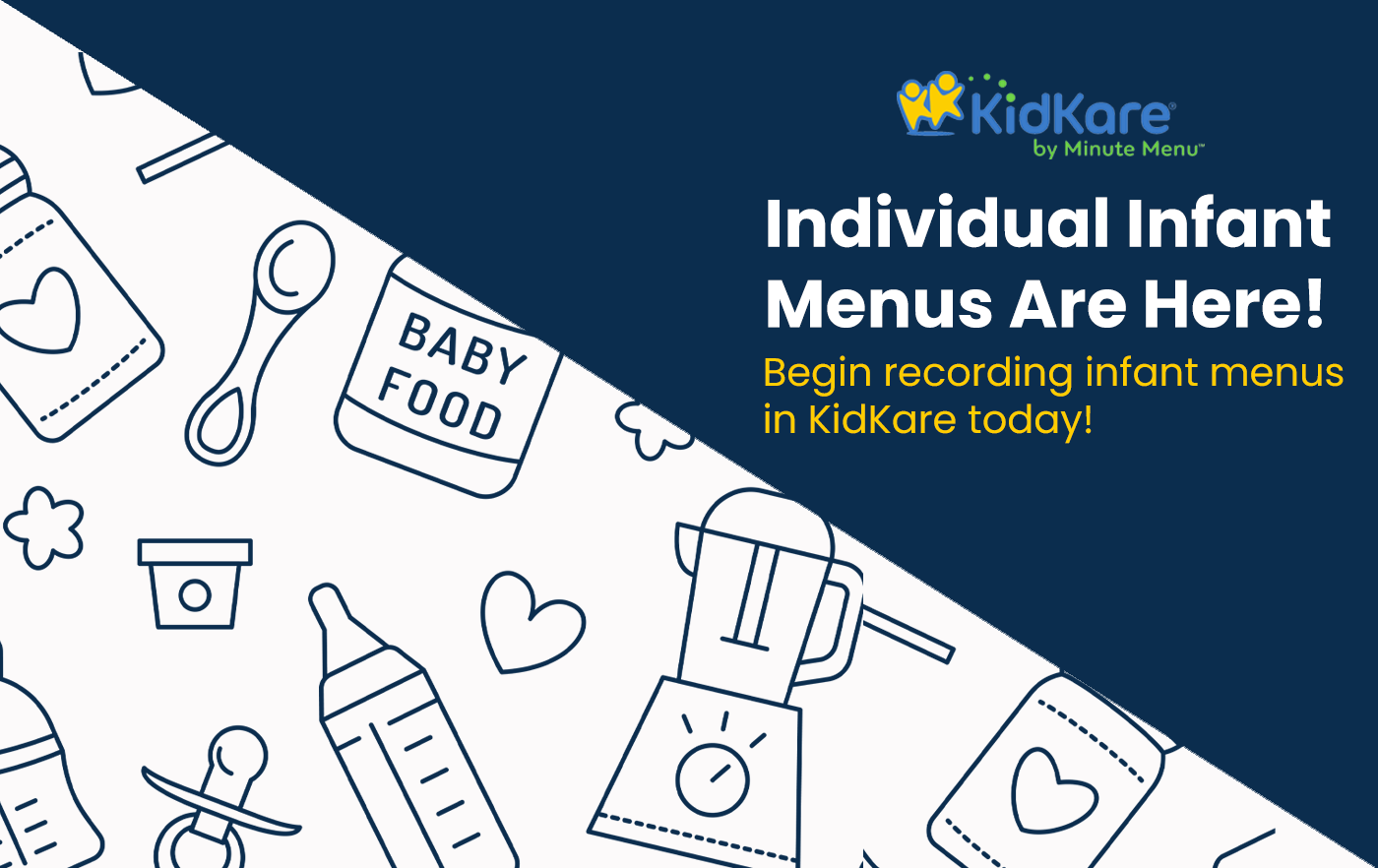
Earlier this month, we told you individual infant menus were coming. Well, get ready to recycle your paper and put away your pens, because individual infant menus are here!
With KidKare Food Program, you can easily update individual infant menus while taking meal counts—from any device.
You can still enter your default infant menus on the Daily Menu page each day. Simply switch to the Infants tab and record food. Business as usual.
Now, the magic happens on the Attendance & Meal Counts page. Does baby Jane get peas with her formula? Did infant Kevin have Cheerios?
Easy! Click the fork & knife icon. The Infant Menu opens. With a few clicks, toggle each food type on or off and select the food served.
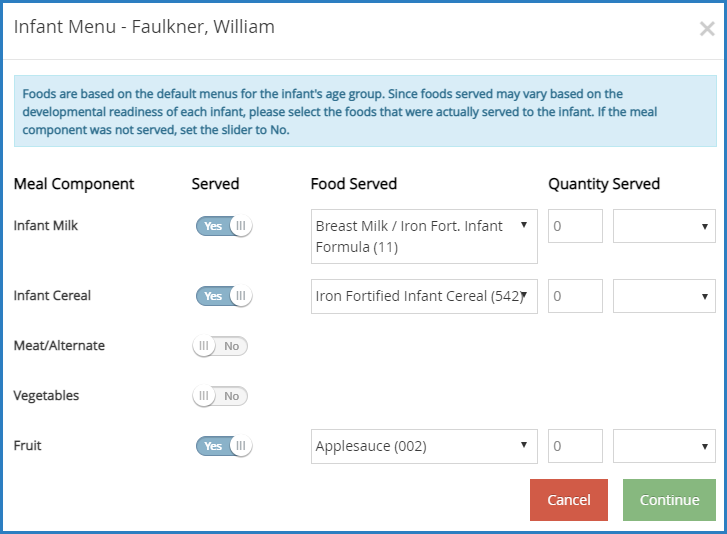
If all infants ate the same thing—we know, we’re laughing at this, too – it’s as easy as clicking Continue. That child now has an individual infant menu recorded. All without any paper.
We know that running a childcare business can be chaotic, and sometimes your menus may not be recorded yet. Don’t worry—if you record a meal count for infants and there is no default recorded, the menu you set on the Attendance & Meal Count page becomes the default for all remaining infants.
Of course, you can still customize the remaining menus.
Now for the star of the show: The Infant Feeding Report! This report lists each infant’s menu on a different page, and includes all items served by meal component. Generate the report as a PDF and store it electronically. Look at that! No more paper!
You can enable infant menu reporting in KidKare with a single click. Check out our articles Enable Individual Infant Menu Reporting & Record Individual Infant Menus on the KidKare Knowledge Base for step-by-step instructions.
Center sponsors, we did not forget you! You can enable this requirement for your centers in Minute Menu CX. Check out Enable Individual Infant Menu Reporting over at the Minute Menu CX Knowledge Base to learn how.